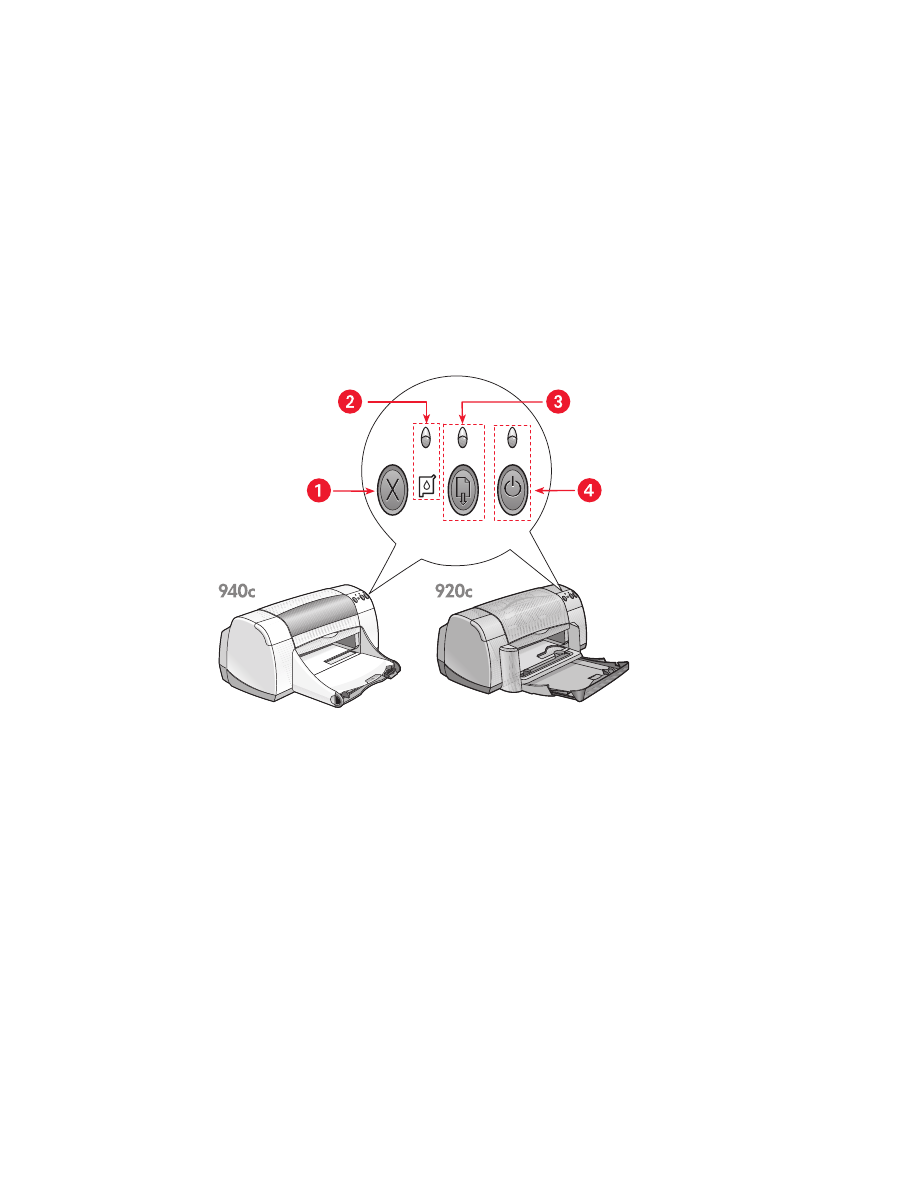
learning about printer features
buttons and lights
The HP Deskjet printer buttons let you turn the printer on and off, cancel a
print job, or resume printing. The lights give you visual cues about the state
of the printer.
1. Cancel button 2. Print Cartridge Status light and symbol 3. Resume light and button
4. Power button and light
cancel button
Pressing this button cancels the current print job.
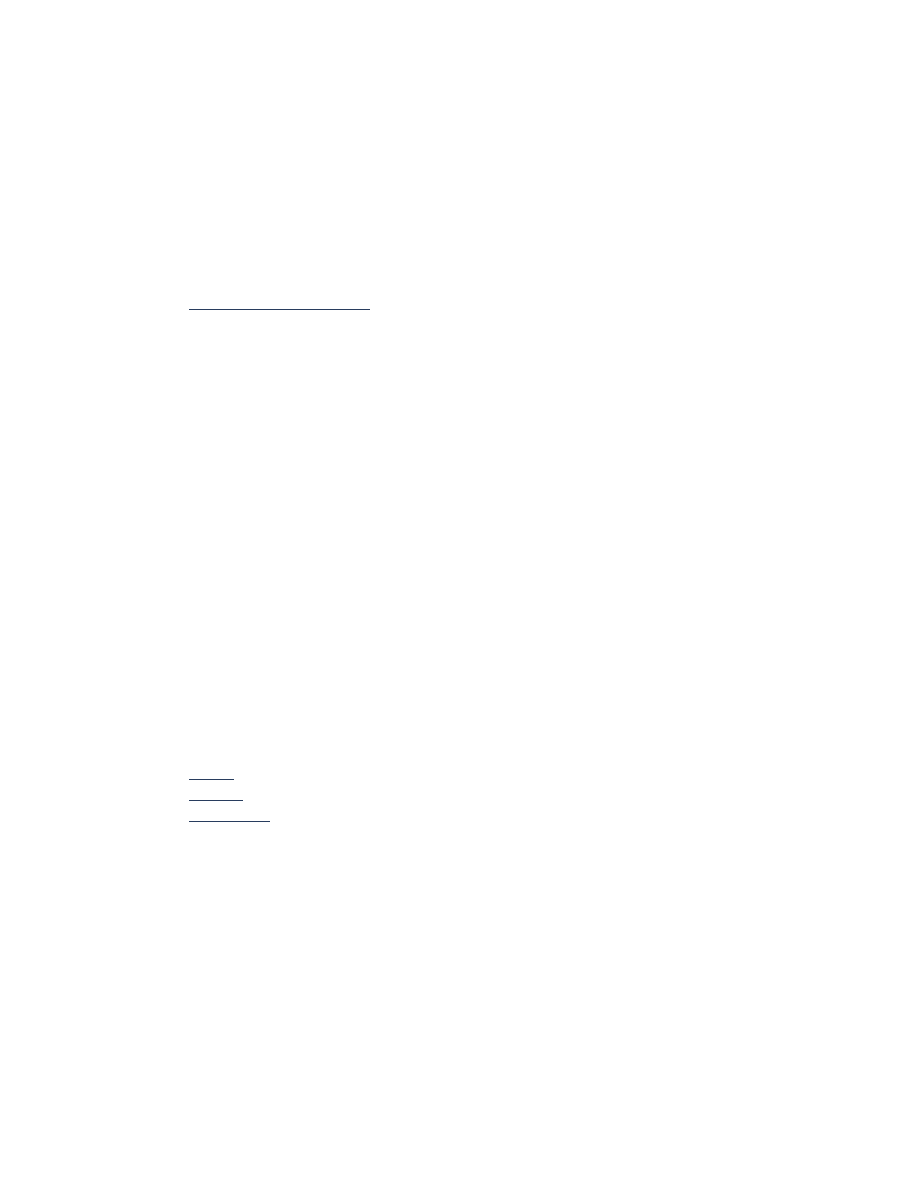
8
print cartridge status symbol and light
The light above the Print Cartridge Status symbol flashes when a print
cartridge is low on ink or incorrectly installed.
See also:
print cartridge status light
resume button and light
The light above the Resume button flashes when an action is required such
as loading paper or clearing a paper jam. When the problem is fixed, press
the Resume button to continue printing.
power button and light
The Power button turns the printer on and off. It takes approximately five
seconds for the printer to turn on after you press the Power button. The green
light above the Power button flashes when printing is in progress.
Caution!
Always use the Power button on the front of the printer to turn
the printer on and off. Using a power strip, surge protector, or a wall-
mounted switch to turn the printer on and off may cause premature
printer failure.
paper trays
The printer has an In tray and an Out tray. Paper or other media is placed
in the In tray for printing. Printed pages are deposited in the Out tray.
The printer may have a Fold-Up tray that contains the In and Out trays.
See also:
in tray
out tray
fold-up tray
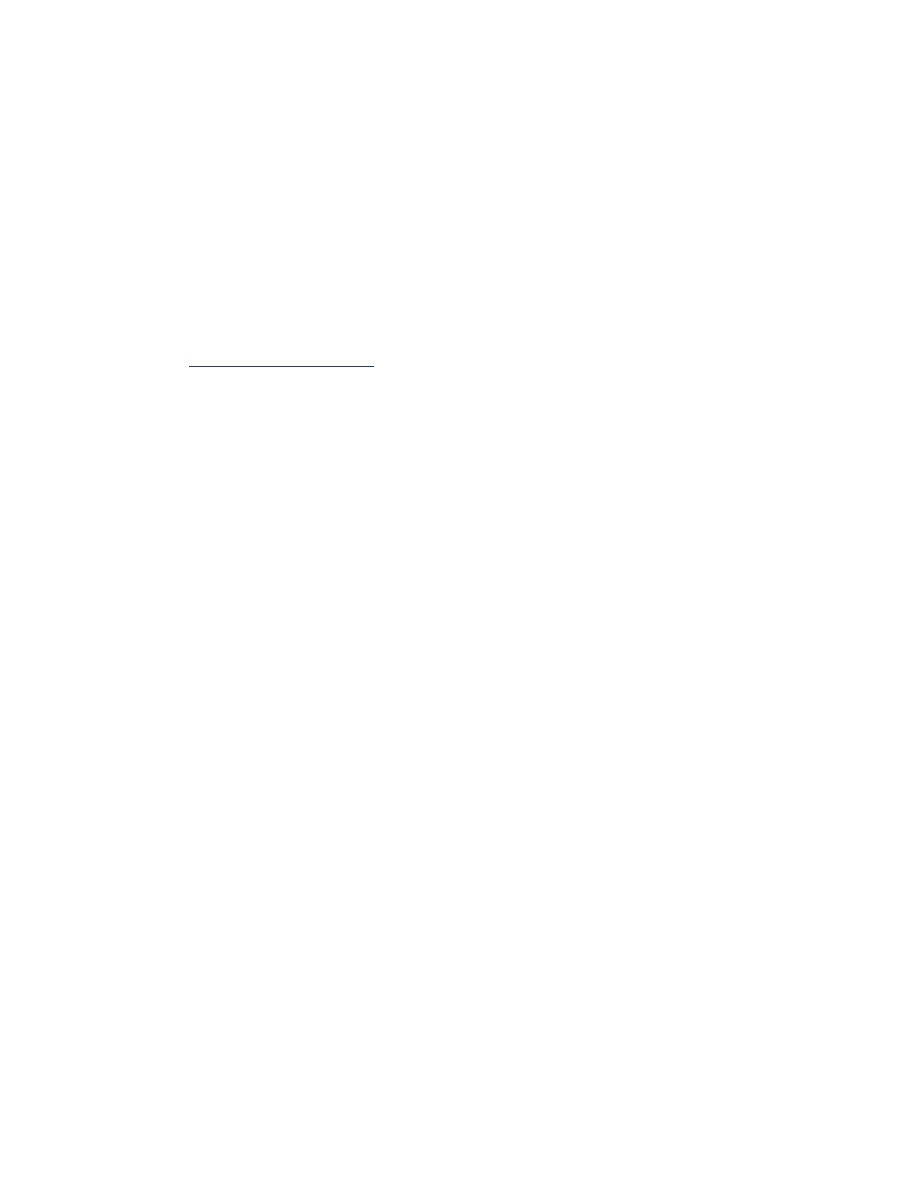
9
two-sided printing
The printer has a Manual Two-Sided Printing feature so that you can print
both sides of a page.
An optional Two-Sided Printing Accessory can be purchased for automatic
two-sided printing with 948c and 940c series printers.
See also:
manual two-sided printing
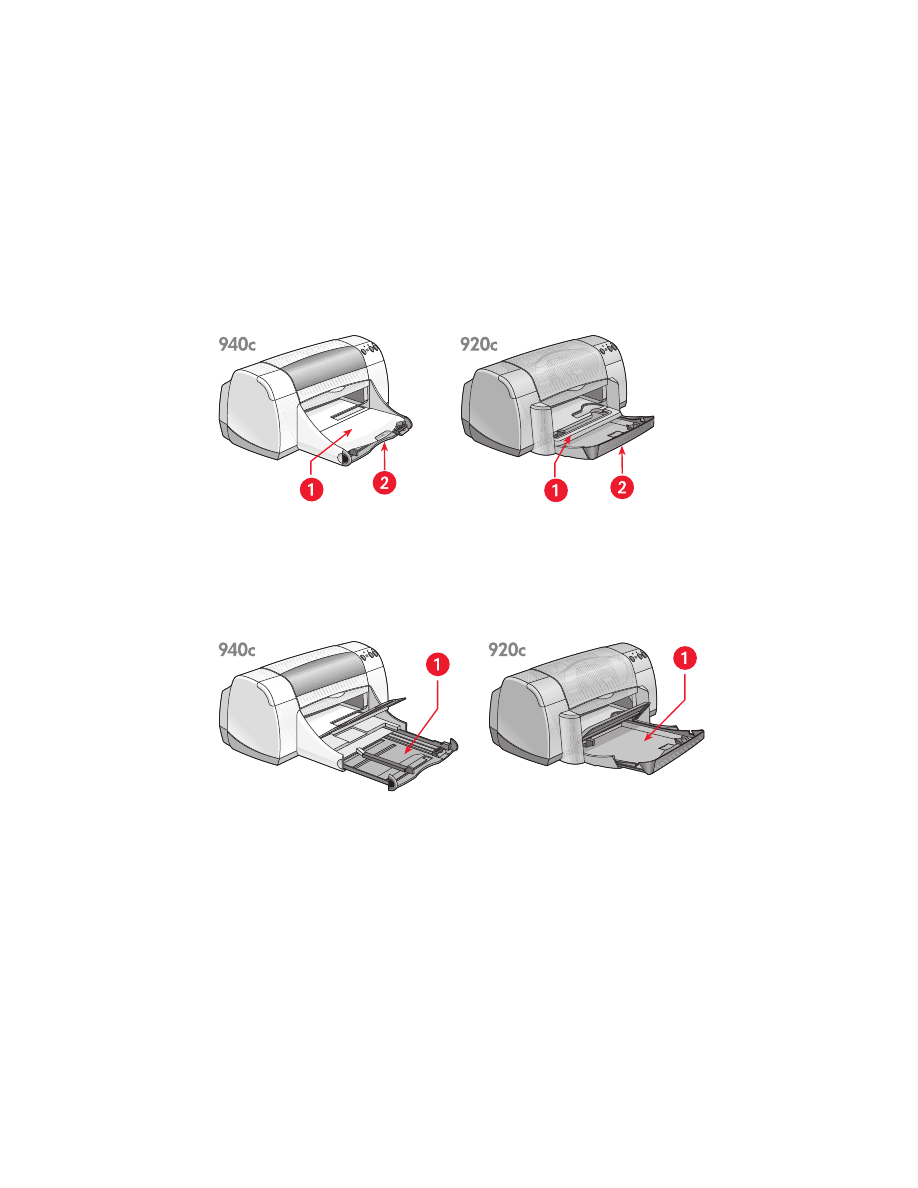
10